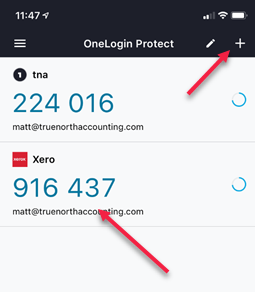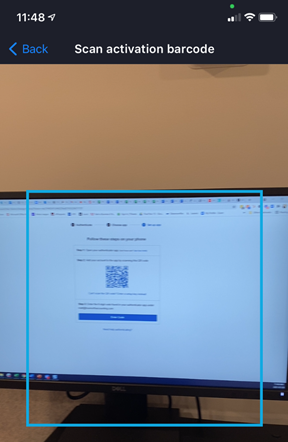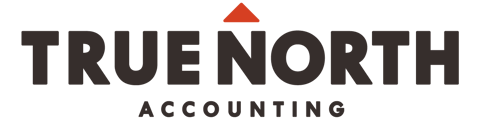Using Onelogin for Multi-Factor Authentication (MFA) for Xero
MFA or 2FA (2 Factor Authentication) are synonymous terms, and greatly increase the security on your account.
We can set up One Login to take care of 2FA requirements coming into effect for Aug 4.
Step 1: Go to your account profile in XeroHQ
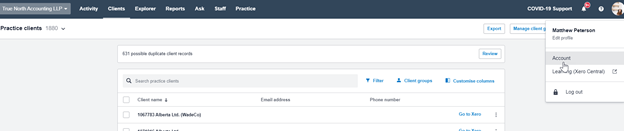
Step 2: Change the Multi-Factor Settings to enable MFA/2FA, and choose “Use my own App”
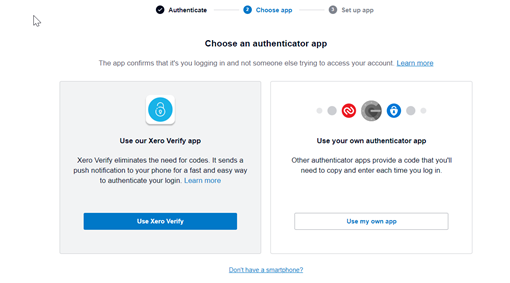
That will bring up this screen:
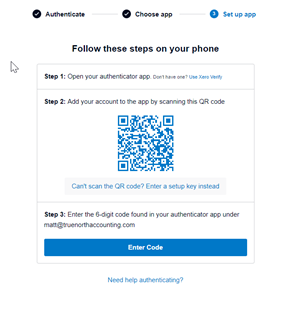
Step 4: Open the Onelogin Protect App on your phone and click the “+” in the top right corner and scan the barcode from the Xero screen.